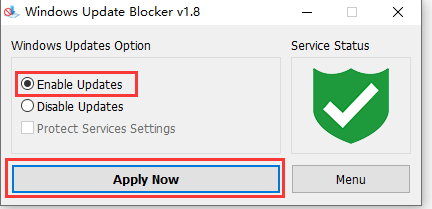Please enter banners and links.
如何关闭Windows10 & 11自动更新?
- 概述:
与以前版本的Windows相比,Windows 11和10对操作系统的更新行为提供了更少的UI控制。在Windows 11&10中,没有使用“控制面板”或“设置”应用程序关闭Windows更新的选项,它会自动检查更新,并安装他们找到的任何更新,无论你喜欢与否。这个新功能实际上对大多数用户来说非常方便。如果您想控制更新过程,可以禁用Windows update服务。这需要打开服务管理器,找到服务并更改其启动参数和状态。然后,每当你想让操作系统检查更新时,你就必须再次启用该服务(这看起来并不那么容易)。 - Windows 11 and 10 offers less UI control over the updating behavior of the operating system than previous versions of Windows , There is no option to turn off Windows Updates using the Control Panel or Settings app in Windows 11 & 10, it checks for updates automatically and install any updates they find, whether you like it or not. This new feature is actually pretty convenient for most users. If you want control over the update process you can disable the Windows Update service . This requires that you open the Services manager, locate the service and change its startup parameter and status. You would then have to enable the service again whenever you want the operating system to check for updates (It does not look so easy).
- Windows Update Blocker是一款免费软件,只需单击按钮即可帮助您在Windows系统上完全禁用或启用自动更新。该实用程序是可移植的,这意味着您不再需要经历安装过程,并且在移除HDD后不会有剩余的东西留在HDD上。如果你把程序文件放在一个外部数据设备上,你就可以随身携带Windows Update Blocker,并在你接触的任何一台计算机上使用它,这些计算机的配置都很好,不想冒险更新可能会破坏他们的系统。这个实用程序是为那个人准备的。
- Windows Update Blocker is a freeware that helps you to completely disable or enable Automatic Updates on your Windows system , with just a click of the button . This utility is portable, which means that you are no longer required to go through the installation process and no leftovers will remain on the HDD after its removal. if you place the program file to an external data device, you make it possible to take Windows Update Blocker everywhere with you and use it on any computer you come in contact with, who has things configured just right, and doesn’t want to take the chance that an update might mess up their system. This utility is for that person.
- 1、Windows Update Blocker下载地址:Downloading Windows Update Blocker 1.8 from FileHorse.com
- 1.Windows Update Blocker download address:Downloading Windows Update Blocker 1.8 from FileHorse.com
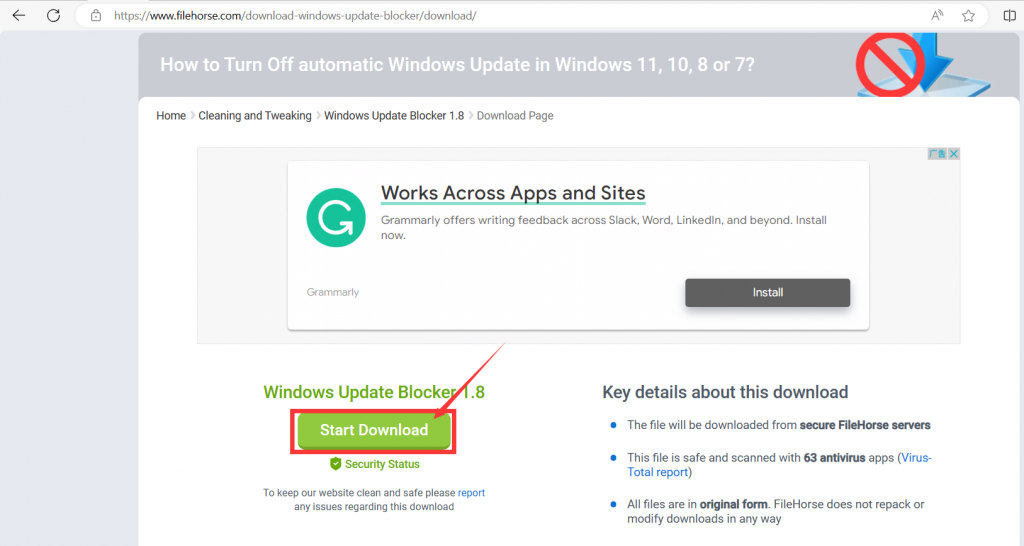
- 2、下载完成后解压,根据您的操作系统版本运行对应的exe文件,32位系统 选择Wub.exe, 64位系统 选择Wub_X64.exe 双击运行。
- After downloading, unzip and run the corresponding exe file according to your operating system version. Choose Wub.exe for 32-bit systems and Wub for 64-bit systems_ Double click on X64.exe to run.
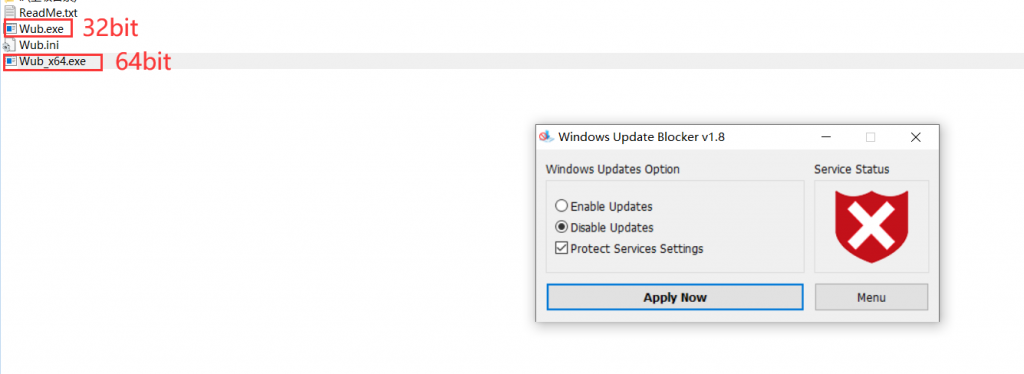
- 3、进入到“Windows Update Blocker ”后,依次勾选“Disable Updates” ,“Protect Services Settings”,并选择“Apply Now”。
- After entering “Windows Update Blocker”,check “Disable Updates”, “Protect Services Settings”, and select “Apply Now”.
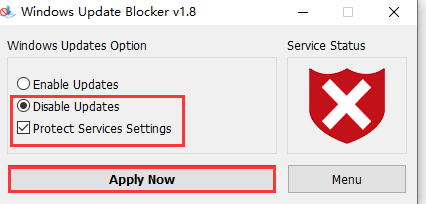
- 4、如您需要启动更新功能时,可再次运行“Windows Update Blocker ”勾选Enable Updates,并选择“Apply Now”,即可启动更新功能。
- If you need to activate the update function, you can run "Windows Update Blocker" again, check "Enable Updates", and select "Apply Now" to activate the update function.